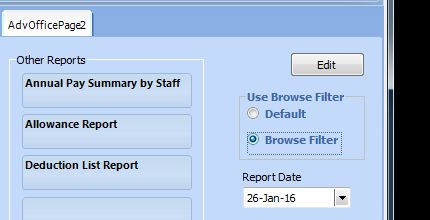Browse Screen Filter and Sort Functions
The browse screen has 3 functions and can also be used to sort and filter reports.
1. Sort.
It is possible to sort the browse screen, by clicking on the header as shown below. Clicking on Name will sort by name.
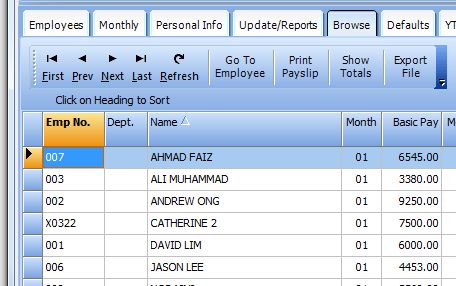
2. Filter by Employee
Click on the Employee Radio button to view 12 month view of Employee. Please note that month “00” is for carried forward values from previous months. This is normally empty.
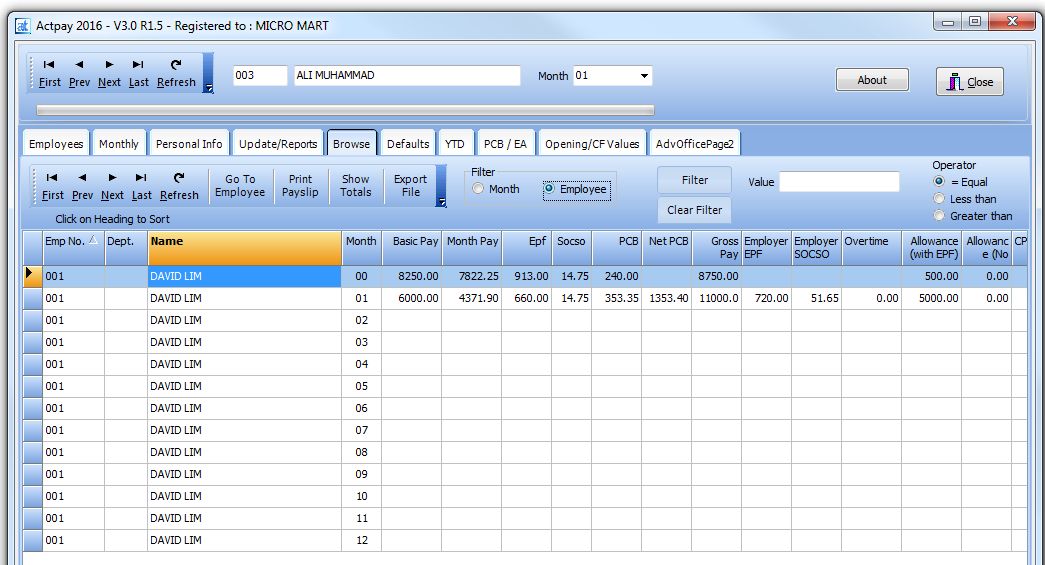
3. Filter by Value
Choose the Field you wish to filter. This is done by choosing an item in the Table, not the header.
- In this case Basic Pay.
- Input the value
- Choose “Equal”, “Less than” or “Greater than”
- Click Filter.
In the example you only see staff with basic salary less than 6000.
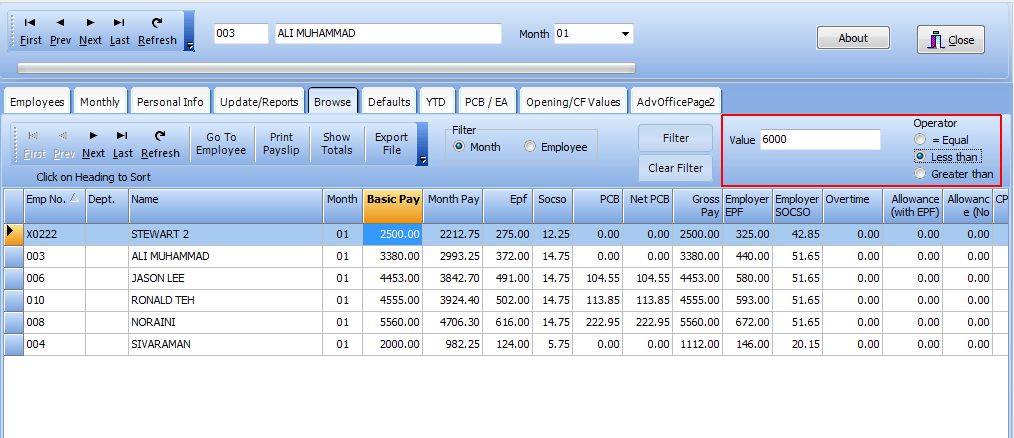
Sort and Filter Reports
The sort and filter used on the browse screen can be applied on most reports. Go to the Reports screen and choose “Browse Filter”. The basic reports will now be printed according to the sort and filter values of the browse screen.