YTD Month not Valid Message
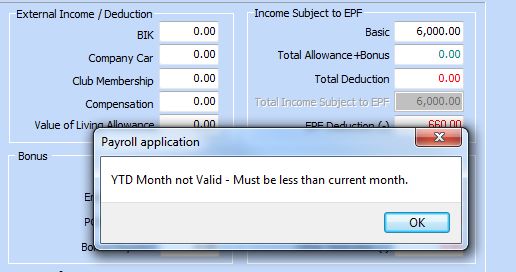
One of the most common support question asked by users is why am I getting a “YTD Month not Valid” message.
Explanation.
In computerised PCB calculations (as well as on the online PCB calculator), the software needs to know the YTD values of the previous month before calculating the current months PCB. For example is the March calculation is being done, the YTD up to February must be completed.
To check what is the current YTD month, go to the YTD screen. In the example below, the YTD month is 02, i.e. February.
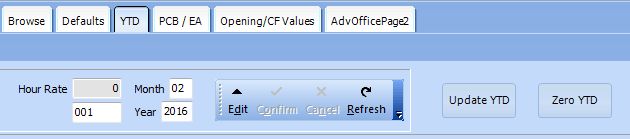
For example if the current month is March, make sure the YTD month is 02. If it is not,
- Change the current month to 02.
- Click “Update YTD”
- Change month back to 03 and “Calc”.
The easier method is to Reverse all staff.
You can also update all the staff by clicking on “Reverse YTD Values” in the report screen. This option is much easier.
This procedure will reverse the YTD of all staff to the previous month.
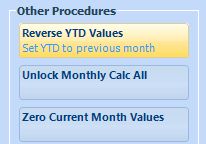
Then click on “Locked” to unlock the staff you want to edit. You can alternatively Run “Unlock Monthly Calc All” to unlock all staff.
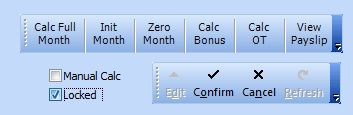
Note :
The sequence for every month is :
- Initialize Month Values.
- Edit individual pay in Monthly screen where necessary.
- Run Update Full Month
- Run Update Y-T-D.
